Transcribe with Ease - Best Transcript Extensions for Google Chrome
Are you looking for the best transcript extension for transcription. then, Don't look any further, In this article we have compiled the list of best transcription extensions to automate your transcription.
 |
| Transcript Extension |
Transcription is the process of converting spoken language into written text. It has become an essential tool for various industries such as journalism, content creation, legal, and research. Transcription extensions for Google Chrome are convenient tools that can streamline the transcription process, making it faster and more efficient. In this article, we will explore the best transcription extensions available for Google Chrome and discuss their features, pros and cons, installation process, and usage tips.
Transcribe
Transcribe is a popular transcription extension for Google Chrome that offers a wide range of features to simplify the transcription process. Its dashboard is very user-friendly and users can transcribe audio and video files very easily. The best key feature of transcribe extension is that we can slow down or speed up the playback audio speed which is very helpful for transcribing difficult paragraphs. Additionally, It also comes with Built-In text editor that enables users to edit the transcribed text in the meantime which makes it the best transcription extension which provides accurate transcriptions.
Features of Transcribe:
- Adjustable playback speed for audio and video files
- Real-time text editing
- It provides user-friendly shortcuts for pausing, rewinding, and fast-forwarding.
- Ability to upload audio and video files from local storage or cloud services
- Automatic time-stamping of transcribed text
- Support for multiple languages
- Integrated spell checker
- Export options for different file formats
Pros of Transcribe:
- User-friendly interface with intuitive controls
- Real-time text editing allows for quick corrections
- Adjustable playback speed for efficient transcription
- Automatic time-stamping saves time and effort
- Support for multiple languages enhances versatility
Cons of Transcribe:
- Free version has limited features
- Paid version can be expensive for regular users
- May require additional editing for complex or technical content
Sonix
Sonix is another popular transcription extension for Google Chrome that offers advanced features for accurate and efficient transcriptions. It uses the latest AI technology that automatically transcribes audio and video files, making it a time-saving tool for passionate transcribers. Sonix dashboard is very user-friendly and it allows users to edit the transcribed text in a matter of minutes in the meantime, Making it easy to correct errors and optimize process.
Features of Sonix:
- AI-powered transcription technology for accurate transcriptions
- Real-time text editing with collaborative features
- Time-saving shortcuts for playback control
- Ability to import audio and video files from various sources
- Automatic time-stamping of transcribed text
- Integrated speaker identification
- Export options for different file formats
- Searchable transcripts with keyword highlighting
Pros of Sonix:
- AI-powered transcription technology ensures high accuracy
- Real-time text editing with collaborative features allows for efficient corrections
- Time-saving shortcuts for playback control streamline the transcription process
- Speaker identification feature helps in identifying different speakers
- Searchable transcripts with keyword highlighting enhance usability
Cons of Sonix:
- Paid service with limited free trial
- May have limitations with technical or specialized content
oTranscribe
oTranscribe is a simple yet effective transcription extension for Google Chrome that focuses on providing a distraction-free environment for transcribing audio and video files. It offers a minimalist interface with basic playback controls and a text editor, allowing users to transcribe without any distractions. One of the key features of oTranscribe is its ability to automatically save the transcribed text locally, ensuring that the progress is not lost even if the browser is closed accidentally.
Features of oTranscribe:
- Minimalist interface with basic playback controls
- Distraction-free environment for focused transcription
- Automatic local saving of transcribed text
- Adjustable playback speed for audio and video files
- Ability to upload audio and video files from local storage or cloud services
- Keyboard shortcuts for efficient transcription
- Integrated spell checker
- Export options for different file formats
Pros of oTranscribe:
- Simple and distraction-free interface for seamless transcription
- Automatic local saving of transcribed text prevents data loss
- Adjustable playback speed for efficient transcription
- Keyboard shortcuts enhance productivity
- Integrated spell checker helps in maintaining accuracy
Cons of oTranscribe:
- Limited features compared to other transcription extensions
- May not be suitable for complex or technical content
Temi
Temi is a transcription extension for Google Chrome that offers a combination of automatic and manual transcription options. It uses AI technology to automatically transcribe audio and video files, but also allows users to make manual corrections to ensure accuracy. Temi dashboard is also user-friendly with the same playback controls as Sonix and Transcribe such as Text editor, Time stamping features, making it the very best tool for both automated and manual transcriptions .
Features of Temi:
- AI-powered automatic transcription with manual correction options
- User-friendly interface with playback controls and text editor
- Time-stamping features for easy navigation
- Ability to upload audio and video files from local storage or cloud services
- Integrated spell checker
- Export options for different file formats
- Collaborative editing features for team transcriptions
- Searchable transcripts with keyword highlighting
Pros of Temi:
- Combination of automatic and manual transcription options for accuracy
- User-friendly interface with playback controls and text editor for seamless transcription
- Time-stamping features for easy navigation and editing
- Integrated spell checker helps in maintaining accuracy
- Collaborative editing features enhance team productivity
Cons of Temi:
- Paid service with limited free trial
- May have limitations with certain accents or languages
How to Install and Use Transcription Extensions in Google Chrome
Installing transcription extensions in Google Chrome is a straightforward process. Here are the general steps:
- Open the Google Chrome browser on your computer.
- Just Search "Chrome Web store" on Google search bar.
- In the Chrome Web Store, search for the desired transcription extension (e.g., Transcribe, Sonix, oTranscribe, Temi).
- Click on the extension from the search results to view its details page.
- Now "Add to Chrome" button will be appearing on the extension. Click it! .
- Now Congratulations! Your Extension is installed and can be accessed from the extensions bar located on the top right corner of Google near three dots.
How To Use Transcript Extension
Using transcription extensions in Google Chrome is typically user-friendly and may vary slightly depending on the specific extension. Here are steps that you can follow:
- Open the audio or video file that you want to transcribe in Google Chrome.
- Click on the transcription extension icon in the extensions bar to open the extension.
- Follow the on-screen instructions to installation and setup, if required.
- Playback controls will be helpful if you want to play, pause, rewind, or fast forward the audio file as needed .
- Type or dictate the transcribed text in the text editor provided by the extension.
- Utilize any additional features offered by the specific extension, such as time-stamping, spell checking, or export options.
- Review and edit the transcribed text for accuracy.
- Save or export the transcribed text in the desired format, if applicable.
It's critical to become familiar with the particular capabilities and settings of the transcription extension you decide to use, as each extension could have a different set of features and settings.
Conclusion
Transcription extensions for Google Chrome can be valuable tools for streamlining the transcription process, improving productivity, and maintaining accuracy. Wherever you need to use it for transcribing interviews, meetings, lectures, or any other type of audio/video content these extensions provide the best support and effort by automating your transcription process. However, it's crucial to choose the best transcription extension that fulfills your specific needs and requirements, Your Top Priority should be factors such as accuracy, ease of use, additional features, and budget.
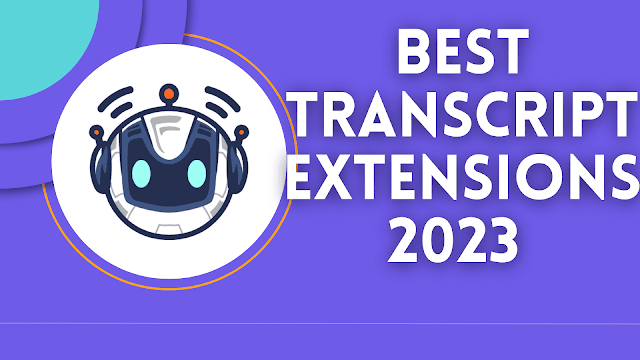 |
| Best Transcript Extensions 2023 |
With the increasing demand for transcription services in various industries, having a reliable transcription extension can be a game-changer for many professionals. So, Explore the best transcription extensions mentioned in this article, try them out, and choose the one that fits your needs and enhance your workflow and boost your productivity.
FAQs ( Fast Answer Questions)
Are these transcription extensions free to use?
Most transcription extensions mentioned in this article offer both free and paid plans. Some extensions may have limitations or restrictions in their free plans, while their paid plans may offer additional features and functionalities.
Can I transcribe different accents and languages using these extensions?
The accuracy of transcription may vary depending on the extension and the specific accent or language. Some extensions may perform better with certain accents or languages, while others may have limitations. It's recommended to test and verify the accuracy of the extension with the specific accent or language you need to transcribe.
Can I edit and correct the transcribed text using these extensions?
Yes, many transcription extensions allow users to edit and correct the transcribed text manually to ensure accuracy. Some extensions may also offer automated editing features such as spell checking or time-stamping.
Can I transcribe both audio and video files with these extensions?
Yes, most transcription extensions mentioned in this article support both audio and video file transcriptions. It's important to check the features the extension is giving with the type of files you may transcribe.
Is my transcribed data secure with these extensions?
The data security measures may vary depending on the specific extension. Always review the privacy policy, terms and condition, and data security of the extensions before using them. Your data is on the top priority make sure it is protected.
In conclusion, transcription extensions for Google Chrome can be valuable tools for efficient and accurate transcription. By choosing the right extension that suits your needs and following best practices for transcription, you can streamline your workflow and enhance your productivity. Try out different options, compare their features, and select the best transcription extension for your transcription needs.

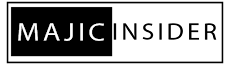
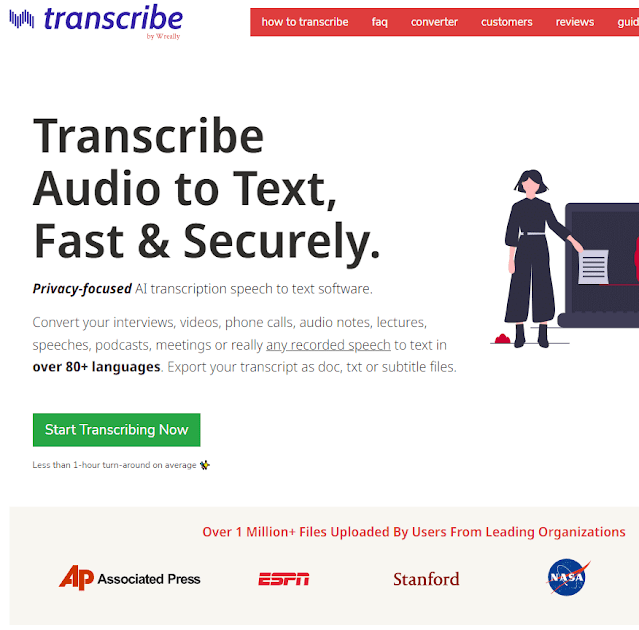




0 Comments