Master Google Keyword Planner - Google Adwords - Google Ads Account Tools
 |
| Google Keyword Planner |
Google AdWords PPC Manager is an effective platform to grow your business and reach potential customers. To make the most out of Google Adwords PPC Manager, you need to choose the right keywords for your ads. This is where the Google Ads Keyword Planner comes into play. In this ultimate guide, we will explore how to use the Keyword Planner effectively to get the best results from your ad campaigns.
What is Google Ads Keyword Planner?
Google Ads Keyword Planner is a free tool that helps you find the best keywords for your Google Ads campaigns. With this tool, you can search for new keywords, see how a list of keywords might perform, and create new ad groups based on your chosen keywords.
 |
| Google Keyword Planner |
How to Access the Keyword Planner
To access the Keyword Planner, log in to your Google Ads account, and click on "Tools & Settings." Then select "Keyword Planner" from the dropdown menu.
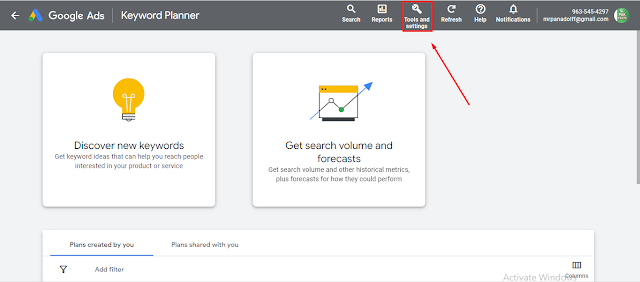 |
| how to use google keyword planner |
Understanding the Keyword Planner Interface
The Keyword Planner interface can be overwhelming at first, but it's easy to use once you understand how it works. The interface is divided into three main sections: "Find New Keywords," "Get Metrics and Forecasts," and "Keywords Lists."
Using the Keyword Planner to Find New Keywords
To find new keywords using the Keyword Planner, enter a product or service related to your business in the "Find New Keywords" section. Choose the location and language you want to target, and click on "Get Results." The Keyword Planner will generate a list of keywords that you can use in your ad campaigns.
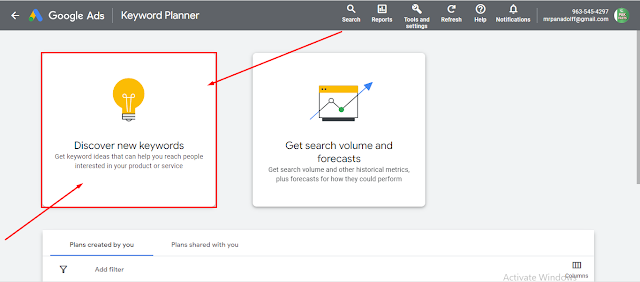 |
| keyword planner |
Using the Keyword Planner to Get Metrics and Forecasts
After selecting your keywords, you can use the Keyword Planner to get metrics and forecasts. Click on the "Get Metrics and Forecasts" tab and enter your chosen keywords and the location and language you want to target. The Keyword Planner will provide data such as search volume, competition level, and estimated cost per click for each keyword.
 |
| Google Adwords |
Creating Keyword Lists
Keyword lists allow you to organize your keywords and create ad groups. To create a keyword list, click on "Keywords Lists," then "Create Keyword List." Enter a name for your keyword list, enter your chosen keywords, and click on "Save."
Tips for Using the Keyword Planner
Here are some tips to help you get the most out of the Keyword Planner:
- Focus on relevance by choosing keywords that are relevant to your business and ad campaign.
- Use negative keywords to reduce irrelevant clicks and save money on your ad campaigns.
- Set a budget to ensure that you don't overspend.
- Monitor your campaigns regularly and make changes to optimize them.
- Set a clear goal: Before using the Google Keyword Planner, decide on the goal of your campaign. This will help you to identify the keywords that are relevant to your business or industry.
- Start with broad keywords: When you start using the keyword planner, start with broad keywords related to your industry or business. This will help you to generate a list of related keywords that you may not have thought of.
- Use long-tail keywords: Long-tail keywords are more specific and targeted, and they often have lower competition. They are also more likely to convert into leads or sales. Use the keyword planner to identify long-tail keywords that are relevant to your business.
- Refine your keyword list: After generating a list of keywords, refine it by removing irrelevant or low-traffic keywords. Focus on keywords that have high search volume and low competition.
- Analyze your competition: Use the keyword planner to analyze your competition and identify the keywords they are using. This will help you to identify gaps in your own keyword strategy and find new opportunities.
- Use keyword grouping: Group related keywords together to create targeted ad groups. Thill help you to create more targeted and effective ads.
- Monitor and adjust: Monitor the performance of your ads and adjust your keyword strategy as needed. Use the keyword planner to identify new opportunities and optimize your campaigns for better results.
Conclusion
Using Google Ads Keyword Planner is essential for anyone who wants to run a successful Google Ads campaign. By following the steps outlined in this guide, you can effectively use the Keyword Planner to find the best keywords for your ad campaigns and optimize your ad groups. Remember to focus on relevance, use negative keywords, set a budget, and regularly monitor your campaigns to get the best results. The Keyword Planner is free to use, so start exploring it today and take your Google Ads campaigns to the next level.

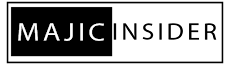

0 Comments